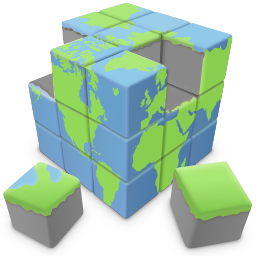2. Now let's add the mouseover image:
a) Open the Image properties and click the button in the Events property.
b) Select onmouseover and set the action to Set Image.
c) Specify the Filename of the mouseover image.
a) Open the Image properties and click the button in the Events property.
b) Select onmouseover and set the action to Set Image.
c) Specify the Filename of the mouseover image.
Using events to create a roll over image
Quick 'n Easy Web Builder makes it easy to handle events of form controls and images.
To demonstrate this feature we are going to create a simple rollover image.
1. Add an image to your web page.
Click Insert->Image on the menubar and select the initial image that will be displayed.
Quick 'n Easy Web Builder makes it easy to handle events of form controls and images.
To demonstrate this feature we are going to create a simple rollover image.
1. Add an image to your web page.
Click Insert->Image on the menubar and select the initial image that will be displayed.
3. When the mouse moves out of the image area, we want the original image to reappear.
a) Open the Image properties and click the button in the Events property.
b) Select onmouseout and set the action to Set Image.
c) Specify the Filename of the mouseout image (this is usually the same as the original image file).
a) Open the Image properties and click the button in the Events property.
b) Select onmouseout and set the action to Set Image.
c) Specify the Filename of the mouseout image (this is usually the same as the original image file).



Related tutorial:
Using events to display popup information for a specific item
Using events to display popup information for a specific item